Update Guide
Updating the plugin is a simple process.
Update from Discord channel
If you are in the Discord Server , and have the exclusive GDAI MCP Member role. You can directly updates and beta releases of the plugin from the GDAI MCP Releases thread or the GDAI MCP beta releases thread .
If you don’t have the exclusive role, use the /claim-gdai command in the Discord server to get the role and channel access. You have to enter your email address to verify your purchase. (Note: The command output is only visible to you, so don’t worry about leaking your email.)
Once you download the latest plugin zip file from the Discord channel, continue with these steps:
-
Close the Godot Editor.
-
Navigate to your project’s
res://addonsfolder in File Explorer/Finder and delete thegdai-mcp-plugin-godotfolder. -
Then extract the zip you downloaded and copy the
addons/gdai-mcp-plugin-godot/folder from the extracted zip tores://addons. -
Now open the project in Godot editor.
-
The plugin is updated and you should see the GDAI MCP bottom tab.
-
Verify the plugin version by going to the GDAI MCP bottom tab and seeing the plugin version.
Update from Buymeacoffee
Note: Only stable releases are available on Buymeacoffee, for beta releases, see the above section to get the update from the Discord channel.
To update the plugin from buymeacoffee, follow these steps:
-
Go to the plugin’s Buymeacoffee page and login with the same email you used to purchase the plugin. (A login code will be sent to your email which you need to enter on the page)
-
You should now see the buymeacoffee dashboard, on this page click the
My Accountbutton in the sidebar.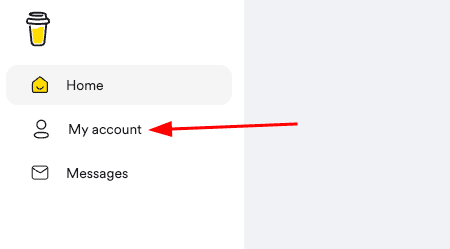
-
Then in click the
Paymentstab.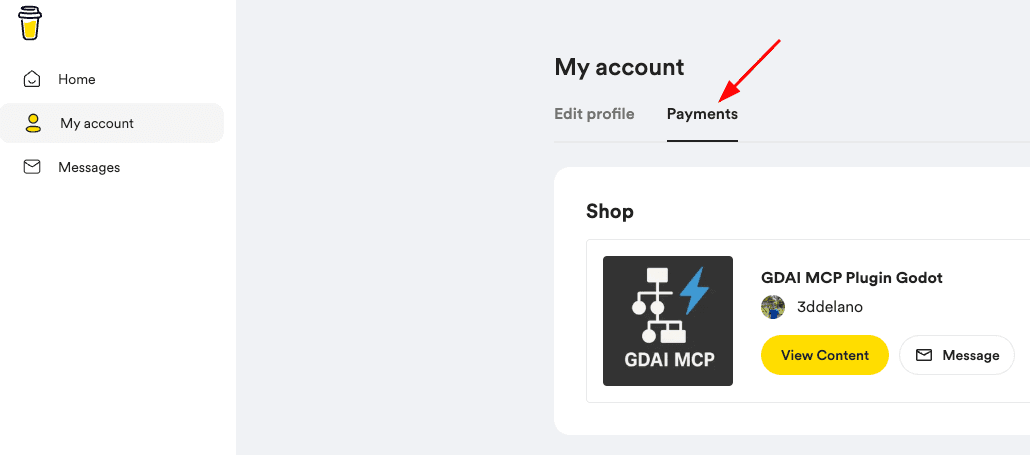
-
Click the
View Contentbutton and download the latest plugin zip file.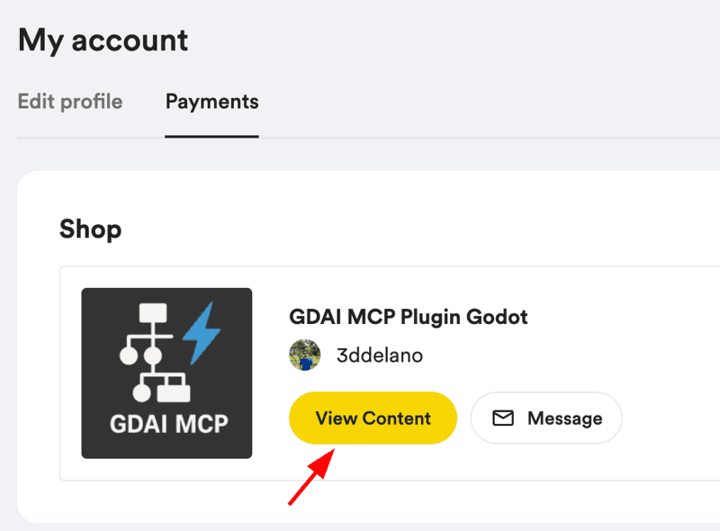
-
Now close the Godot Editor.
-
Navigate to your project’s
res://addonsfolder in File Explorer (Finder) and delete thegdai-mcp-plugin-godotfolder. -
Then extract the zip you downloaded and copy the
addons/gdai-mcp-plugin-godot/folder from the extracted zip tores://addons. -
Now open the project in Godot editor.
-
The plugin is updated and you should see the
GDAI MCPbottom tab. -
Verify the plugin version by going to the
GDAI MCPbottom tab and seeing the plugin version.