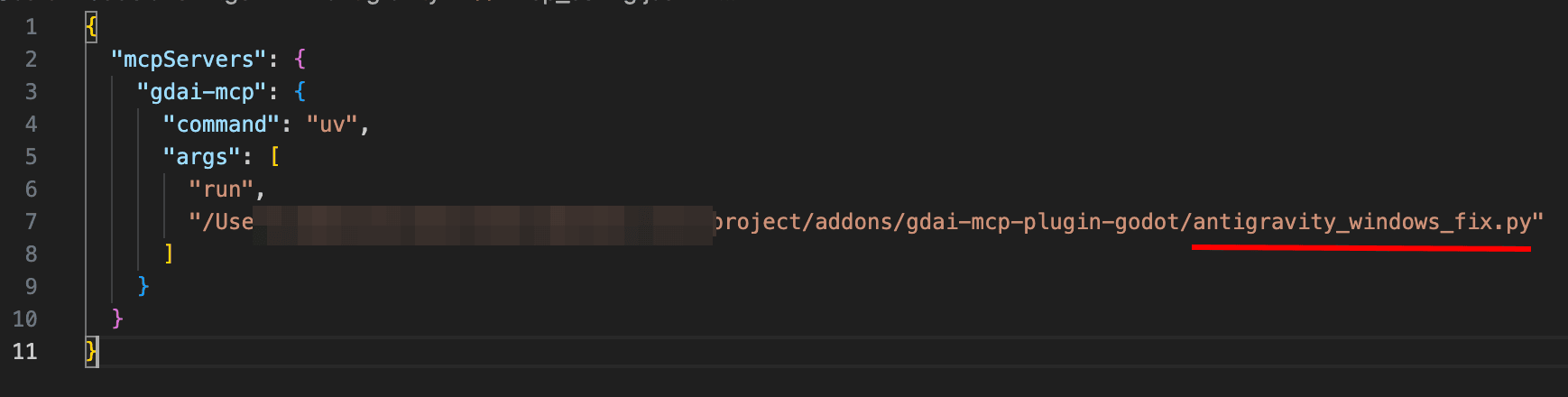Common Issues
macOS - Apple could not verify “libgdai-mcp-plugin-godot.macos.template_release.dylib”
This may happen if you open the project on macOS for the first time, due to Apple’s security scan.
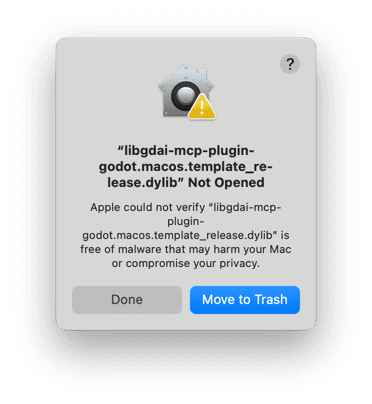
How to resolve?
- Click on Done and close the Godot Editor
- Open
System Settingson macOS - Goto the
Privacy & Securitysection - Scroll down till you find the Security sub-section.
- Click the
Allow anywaybutton. - Open the Godot Editor, and when you get the security warning, click on
Open Anyway.
Could not spawn uv
This may happen if uv is installed, but not correctly added to the PATH.
How to resolve?
In the MCP json config instead of just uv provide the complete path to the uv executable.
To find the path to the uv executable, open Terminal and run the command where uv.
Eg.
Before
{
"mcpServers": {
"godot-mcp": {
"command": "uv",
"args": ["run", "/Users/3ddelano/my-game/addons/gdai-mcp-plugin-godot/gdai_mcp_server.py"]
}
}
}After
{
"mcpServers": {
"godot-mcp": {
"command": "/opt/homebrew/bin/uv",
"args": ["run", "/Users/3ddelano/my-game/addons/gdai-mcp-plugin-godot/gdai_mcp_server.py"]
}
}
}MCP Server not able to start in Claude/Cursor/VSCode/etc
This may happen if your project path contains spaces.
How to resolve?
Either move your Godot project to a path that doesn’t contain spaces, or just move the gdai_mcp_server.py file in addons/gdai-mcp-plugin-godot to a path that doesn’t contain spaces. Then update the MCP json with the new path to the .py file.
- Copy the
res://addons/gdai-mcp-server-godot/gdai_mcp_server.pyfile to a path that doesn’t contain spaces. - Update the MCP json file to point to the new path of the file.
Eg.
Before
{
"mcpServers": {
"godot-mcp": {
"command": "uv",
"args": ["run", "D:/Projects/My Awesome Game/addons/gdai-mcp-plugin-godot/gdai_mcp_server.py"]
}
}
}After
Copy the gdai_mcp_server.py file to D:/stuff
{
"mcpServers": {
"godot-mcp": {
"command": "uv",
"args": ["run", "D:/stuff/gdai_mcp_server.py"]
}
}
}MCP Server started but showing no tools in Claude/Cursor/VSCode/etc
This may happen if you open your IDE first before opening your project in the Godot Editor.
How to resolve?
Ensure that your Godot project is running and the GDAI MCP server is active, before you start your IDE like Cursor, Windsurf, etc.
To check if the server is active, open the GDAI MCP tab in the bottom panel of the Godot Editor and see the MCP Server Status.
MCP not working on Antigravity IDE on Windows
This happens because of stricter validation rules that Antigravity uses on Windows.
How to resolve?
In the MCP server JSON config replace the gdai_mcp_server.py with antigravity_windows_fix.py